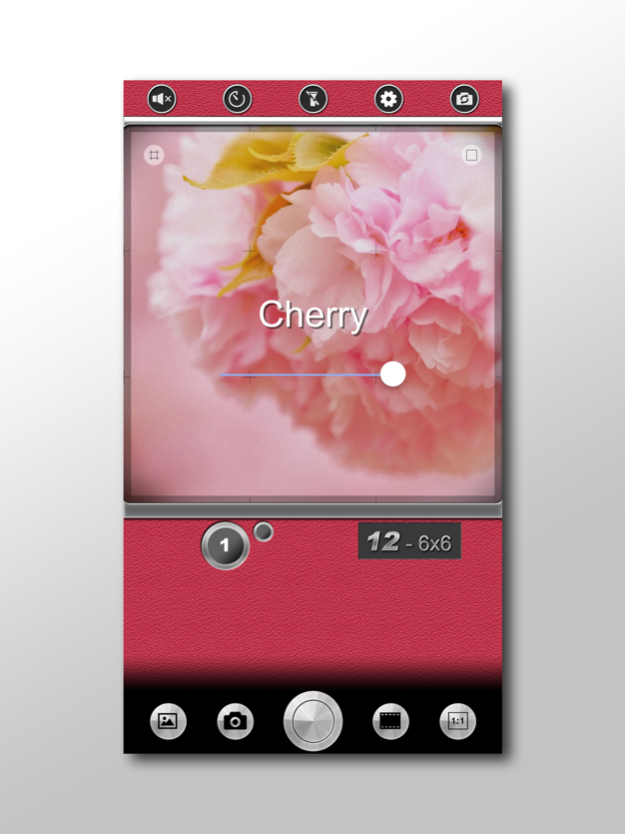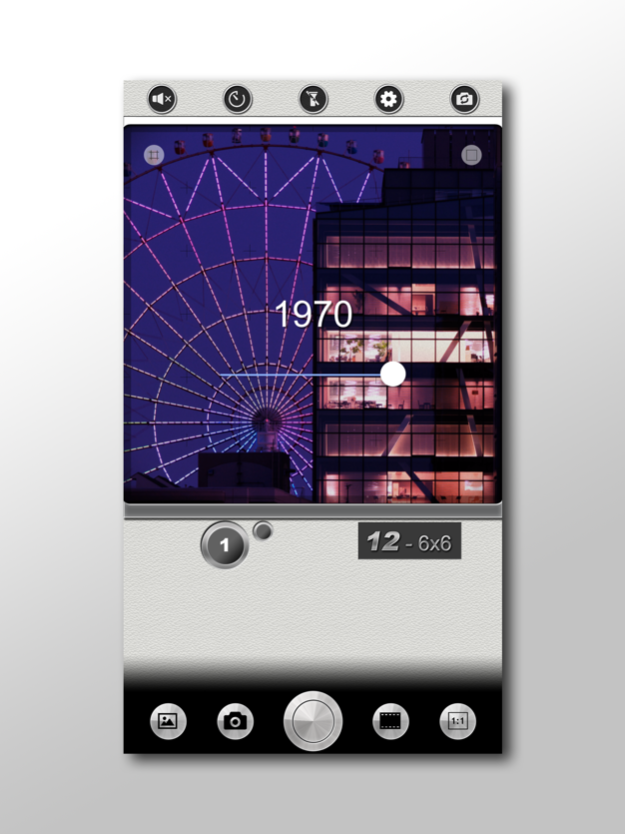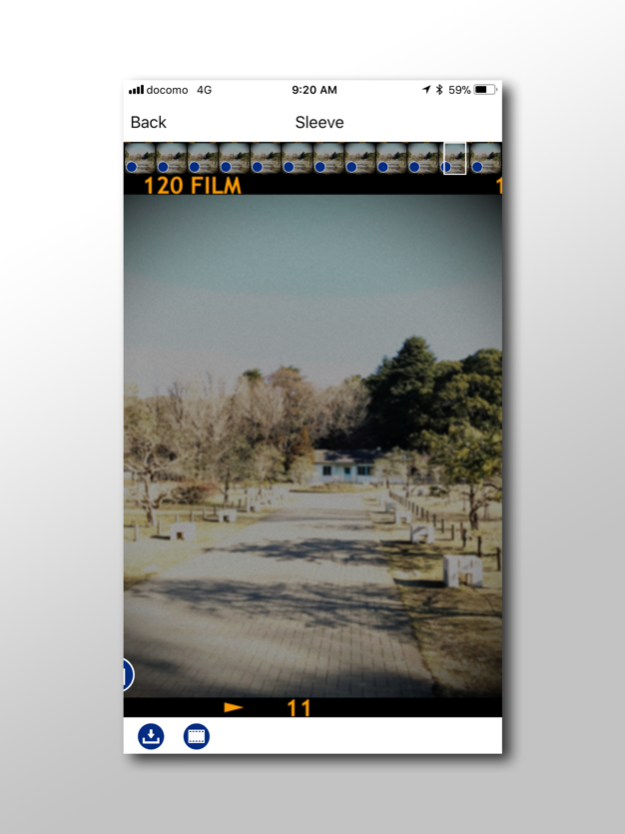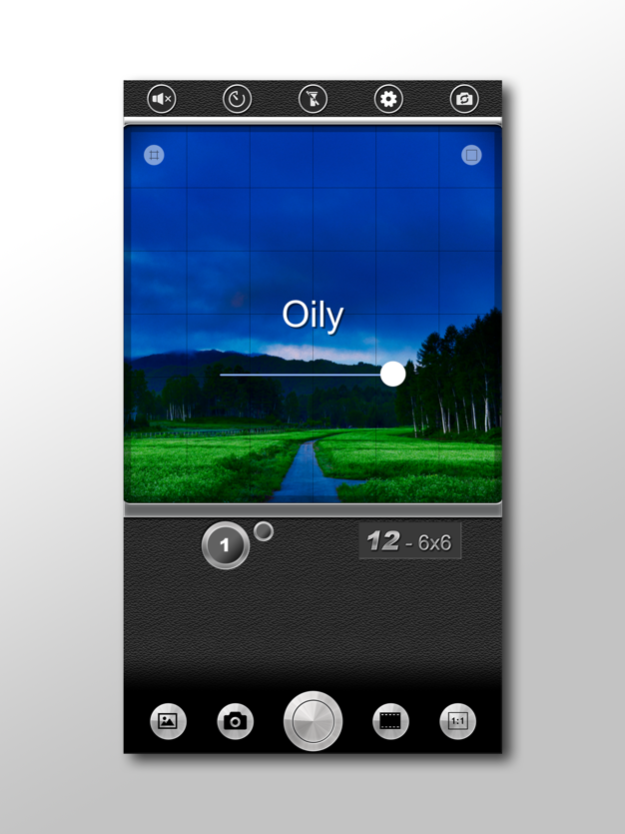120 Film 1.0.9
Continue to app
Free Version
Publisher Description
120 Film can take film-looking square photos and movies just like using a film camera.
And you can also apply filter effects to pictures in your photo album.
Capture film-looking photos just like using a film camera. And you can also apply filter effects to pictures in your photo album.
You can capture the movies with film look effects in addition to the photos.
Unless 12 shots have been completed, you can not access to each pictures.
- You can take film-looking photos.
- You can not take out pictures unless you take 12 pictures.
- There are various color filters.
- There are also professional black and white, monochrome filters.
- You can choose the waist level with inverted image and the eye level with regular image in the viewfinder.
- You can also make photos in album film-looking or apply color filters.
- You can include location info into captured photo with GPS.
- Simulate 120 type film which is used in Hasselblad, RolleiFlex, Bronica and so on.
- 12 shooting rhythm makes you fun.
Features:
- To swipe viewfinder horizontally can select color filters.
- To move slider can adjust the effect of the strength.
- You can sort out filters to tap the heart button on the left-top corner of the filter’s name.
- To swipe viewfinder vertically can select film effects.
- Buttons around the viewfinder.
= Right-upper: Select photo frames.
= Left-upper: Select screen patterns.
= Right-bottom: Select viewfinder. You can choose the waist level which is the inverted image and the eye level which is the normal image in the viewfinder
- Switch front and back camera.
- You can load photos from your photo album with left bottom button. And you can save them after applied filter effects.
- To crop the photos which is loaded from the photo library as square and so on with the right-bottom button.
- Turn on flash.
- To tap the screen can change the focus position.
- Choose square aspect ratio or rectangle ratio format.
- Timer shooting is available with 3 seconds and 10 seconds.
- You can turn off sound effects.
- Once enable GPS location information, you can include location info into captured photo like standard iPhone camera.
Developing:
- In the default setting, when shot 12 pictures, the sleeve is developed and the picture can be taken out.
- The sleeve can not be displayed until 12 shots are taken.
- You can share each frame from the sleeve, save it, you can also take out sleeve image itself.
- Using the setting icon, you can change the above default behavior as to be able to save photo to library automatically every shooting.
- And also, you can save the original picture before filtering at the same time of shooting.
- You can choose the number of the row in the sleeve view by the right-bottom buttons.
- To save or share the image of the sleeve itself, press the bottom sleeve icon and select "Save Image".
Movies:
- To capture the movie, tap the camera button, you can turn on the movie mode.
- You can switch between the back and the front camera in the middle of capturing the movie.
- The movie is immediately saved in the photo album.
Settings:
- You can select the color of the skin.
Mar 14, 2018
Version 1.0.9
This app has been updated by Apple to display the Apple Watch app icon.
- Improved UX.
- Bug Fix.
About 120 Film
120 Film is a free app for iOS published in the Screen Capture list of apps, part of Graphic Apps.
The company that develops 120 Film is Tomohiko Sugimoto. The latest version released by its developer is 1.0.9.
To install 120 Film on your iOS device, just click the green Continue To App button above to start the installation process. The app is listed on our website since 2018-03-14 and was downloaded 0 times. We have already checked if the download link is safe, however for your own protection we recommend that you scan the downloaded app with your antivirus. Your antivirus may detect the 120 Film as malware if the download link is broken.
How to install 120 Film on your iOS device:
- Click on the Continue To App button on our website. This will redirect you to the App Store.
- Once the 120 Film is shown in the iTunes listing of your iOS device, you can start its download and installation. Tap on the GET button to the right of the app to start downloading it.
- If you are not logged-in the iOS appstore app, you'll be prompted for your your Apple ID and/or password.
- After 120 Film is downloaded, you'll see an INSTALL button to the right. Tap on it to start the actual installation of the iOS app.
- Once installation is finished you can tap on the OPEN button to start it. Its icon will also be added to your device home screen.